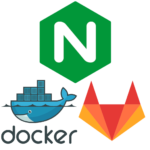D-Zone is a graphical simulation meant to abstractly represent the activity in your Discord server.
This is not meant for any actual monitoring or diagnostics, only an experiment in the abstraction of chatroom data represented via autonomous characters in a scene.
Creates a Container which runs the heroku branch of D-Zone-Org’s D-Zone, with node:8-alpine as the base image, as seen on https://pixelatomy.com/dzone/?s=default.
Deploy with docker-compose:
d-zone:
container_name: d-zone
image: griefed/d-zone
restart: unless-stopped
ports:
- 3000:3000
environment:
- TOKEN=<YOUR_BOT_TOKEN_HERE>Deploy on Rasbperry Pi
Using the Dockerfile, this container can be built and run on a Raspberry Pi, too! I’ve tested it on a Raspberry Pi 3B+.
Simply put the Dockerfile in a directory called d-zone
FROM node:8-alpine
LABEL maintainer="Griefed <griefed@griefed.de>"
LABEL description="Based on https://github.com/d-zone-org/d-zone/tree/v1/docker \
but pulls files from GitHub instead of copying from local filesystem. \
You must set your bot token as an environment variable and your bot must be \
a member of at least one server for this to work."
RUN apk update && apk upgrade && apk add git && apk add nano && \
git clone -b v1/docker https://github.com/d-zone-org/d-zone.git /opt/d-zone && \
cd /opt/d-zone && \
npm install && \
npm run-script build && \
apk del git
WORKDIR /opt/d-zone
CMD ["npm","start"]in the same directory as your docker-compose.yml, edit your docker-compose.yml:
d-zone:
container_name: d-zone
build: ./d-zone/
restart: unless-stopped
ports:
- 3000:3000
environment:
- TOKEN=<YOUR_BOT_TOKEN_HERE>Then build with:
docker-compose up -d --build d-zoneNote:
D-Zone will, by default, listen to all channels on the servers which your bot is connected to. If you want to set ignoreChannels, you need to edit a file in your D-Zone container:
- docker exec into the container:
docker exec -it d-zone /bin/sh - Open discord-config.json in NANO:
nano discord-config.json - Edit the “servers” block on a per server basis, e.g.:
"servers": [
{
"id": "<YOUR_SERVER_ID_HERE",
"default": true,
"ignoreChannels": ["TEXTCHANNEL_ID1","TEXTCHANNEL_ID2","TEXTCHANNEL_ID3"]
}
]CTRL+X followed by Y followed by ENTER to safe and quit NANO. Enter exit to leave the container and restart the container with docker restart d-zone.
This tutorial assumes that your bot is only a member of one server. If you want to define multiple server, see https://github.com/d-zone-org/d-zone/blob/master/discord-config-example.json
You may also need to exec into the container in order to edit your socket-config.json and change the port D-Zone runs on. The heroku branch seems to default to port 0, which, of couse, doesn’t work. For the example below to function, you need to change the port to `3000´.
Note 2
I use a dockerized nginx as a reverse proxy, specifically https://hub.docker.com/r/linuxserver/swag.
If you want to serve d-zone with a reverse proxy like nginx and HTTPS, then this may be of help to you:
d-zone:
container_name: d-zone
image: griefed/d-zone
restart: unless-stopped
environment:
- TOKEN=<YOUR_BOT_TOKEN_HERE>server {
listen 443 ssl;
listen [::]:443 ssl;
server_name YOUR_SUBDOMAIN_HERE.*;
include /config/nginx/ssl.conf;
client_max_body_size 0;
location / {
include /config/nginx/proxy.conf;
resolver 127.0.0.11 valid=30s;
proxy_set_header HOST $host;
proxy_set_header X-Real-IP $remote_addr;
proxy_set_header X-Forwarded-For $proxy_add_x_forwarded_for;
proxy_set_header X-Forwarded-Proto $scheme;
proxy_pass_request_headers on;
proxy_pass http://d-zone:3000;
proxy_set_header Upgrade $http_upgrade;
proxy_set_header Connection "Upgrade";
}
}