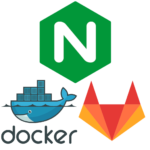D-Zone is a graphical simulation meant to abstractly represent the activity in your Discord server.
This is not meant for any actual monitoring or diagnostics, only an experiment in the abstraction of chatroom data represented via autonomous characters in a scene.

Creates a Container which runs D-Zone-Org’s D-Zone, with lsiobase/alpine as the base image, as seen on https://pixelatomy.com/dzone/?s=default.
The lasiobase/alpine image is a custom base image built with Alpine linux and S6 overlay.
Using this image allows us to use the same user/group ids in the container as on the host, making file transfers much easier
Deployment
Pre-built images
- Using the
:proxytag: Use this image if you are using a reverse proxy. Connecting via IP:PORT will not work with this image. - Using the
:porttag: Use this image if you want to access d-zone via IP:PORT. Connecting with a reverse proxy will not work with this image. - Pulling
:latestwill automatically retrieve theproxyimage.
version: '3.6'
services:
d-zone:
container_name: d-zone
image: griefed/d-zone:<tag> # Either proxy or port
restart: unless-stopped
volumes:
- ./path/to/config/files:/config
environment:
- TOKEN=<YOUR_BOT_TOKEN_HERE>
- TZ=Europe/Berlin
- PUID=1000 # User ID
- PGID=1000 # Group ID
ports: # Only specify a port mapping when
- 3000:3000 # using the port tagConfiguration
| Configuration | Explanation |
|---|---|
| restart | Restart policy Either: “no”, always, on-failure, unless-stopped |
| volumes | /config contains all relevant configuration files. |
| TZ | Timezone |
| PUID | for UserID |
| PGID | for GroupID |
| ports | The port where D-Zone will be available at. Only relevant when using griefed/d-zone:port |
User / Group Identifiers
When using volumes, permissions issues can arise between the host OS and the container. Linuxserver.io avoids this issue by allowing you to specify the user PUID and group PGID.
Ensure any volume directories on the host are owned by the same user you specify and any permissions issues will vanish like magic.
In this instance PUID=1000 and PGID=1000, to find yours use id user as below:
$ id username
uid=1000(dockeruser) gid=1000(dockergroup) groups=1000(dockergroup)Specify channels to ignore:
D-Zone will, by default, listen to all channels on the servers which your bot is connected to.
If you want to set ignoreChannels, you need to edit your discord-config.jsonfile in the folder you specified in your volumes:.
Edit the “servers” block on a per server basis, e.g.:
"servers": [
{
"id": "<YOUR_SERVER_ID_HERE",
"default": true,
"ignoreChannels": ["TEXTCHANNEL_ID1","TEXTCHANNEL_ID2","TEXTCHANNEL_ID3"]
}
]If you want to define multiple servers, see https://github.com/d-zone-org/d-zone/blob/master/discord-config-example.json
Running D-Zone behind a reverse proxy like NGINX
If you want to serve d-zone with a reverse proxy like nginx and HTTPS, then this may be of help to you:
version: '3.6'
services:
d-zone:
container_name: d-zone
image: griefed/d-zone:proxy
restart: unless-stopped
volumes:
- ./path/to/config/files:/config
environment:
- TOKEN=<YOUR_BOT_TOKEN_HERE>
- TZ=Europe/Berlin
- PUID=1000 #User ID
- PGID=1000 #Group IDI use a dockerized NGINX as a reverse proxy, specifically linuxserver/swag.
server {
listen 443 ssl;
listen [::]:443 ssl;
server_name SUBDMOAIN.*;
include /config/nginx/ssl.conf;
client_max_body_size 0;
# enable for ldap auth, fill in ldap details in ldap.conf
#include /config/nginx/ldap.conf;
# enable for Authelia
#include /config/nginx/authelia-server.conf;
location / {
# enable the next two lines for http auth
#auth_basic "Restricted";
#auth_basic_user_file /config/nginx/.htpasswd;
# enable the next two lines for ldap auth
#auth_request /auth;
#error_page 401 =200 /ldaplogin;
# enable for Authelia
#include /config/nginx/authelia-location.conf;
include /config/nginx/proxy.conf;
resolver 127.0.0.11 valid=30s;
proxy_set_header HOST $host;
proxy_set_header X-Real-IP $remote_addr;
proxy_set_header X-Forwarded-For $proxy_add_x_forwarded_for;
proxy_set_header X-Forwarded-Proto $scheme;
proxy_pass_request_headers on;
set $upstream_app d-zone;
set $upstream_port 3000;
set $upstream_proto http;
proxy_pass $upstream_proto://$upstream_app:$upstream_port;
}
}Raspberry Pi & building the image yourself
Using the Dockerfile.port, this container can be built and run on a Raspberry Pi.
I’ve tested it on a Raspberry Pi 3B & 3B+.
docker-compose.yml
version: '3.6'
services:
d-zone:
container_name: d-zone
build: ./d-zone/
restart: unless-stopped
volumes:
- ./path/to/config/files:/config
environment:
- TOKEN=<YOUR_BOT_TOKEN_HERE>
- TZ=Europe/Berlin
- PUID=1000 #User ID
- PGID=1000 #Group ID
ports:
- 3000:3000- Clone the repository:
git clone https://github.com/Griefed/docker-D-Zone.git ./d-zone - Rename Dockerfile.port to Dockerfile:
mv Dockerfile.port Dockerfile - Prepare docker-compose.yml file as seen above
docker-compose up -d --build d-zone- Visit IP.ADDRESS.OF.HOST:3000
- ???
- Profit!